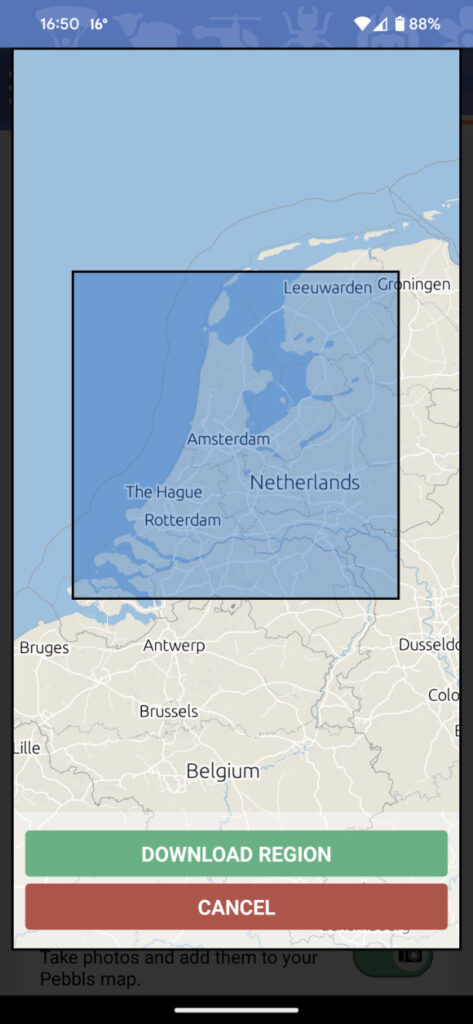The settings screen of the Pebbls tracking app can be found within the main menu, and offers several options that can be configured according to your personal preferences.
Tracking Mode
Both tracking modes record your journey in the same detail. Standard tracking updates your online map roughly every 15 minutes when you are connected to the internet. The live tracking feature updates your online map in realtime as you travel (internet connection required). To learn more about how to use live tracking and its benefits, click here.
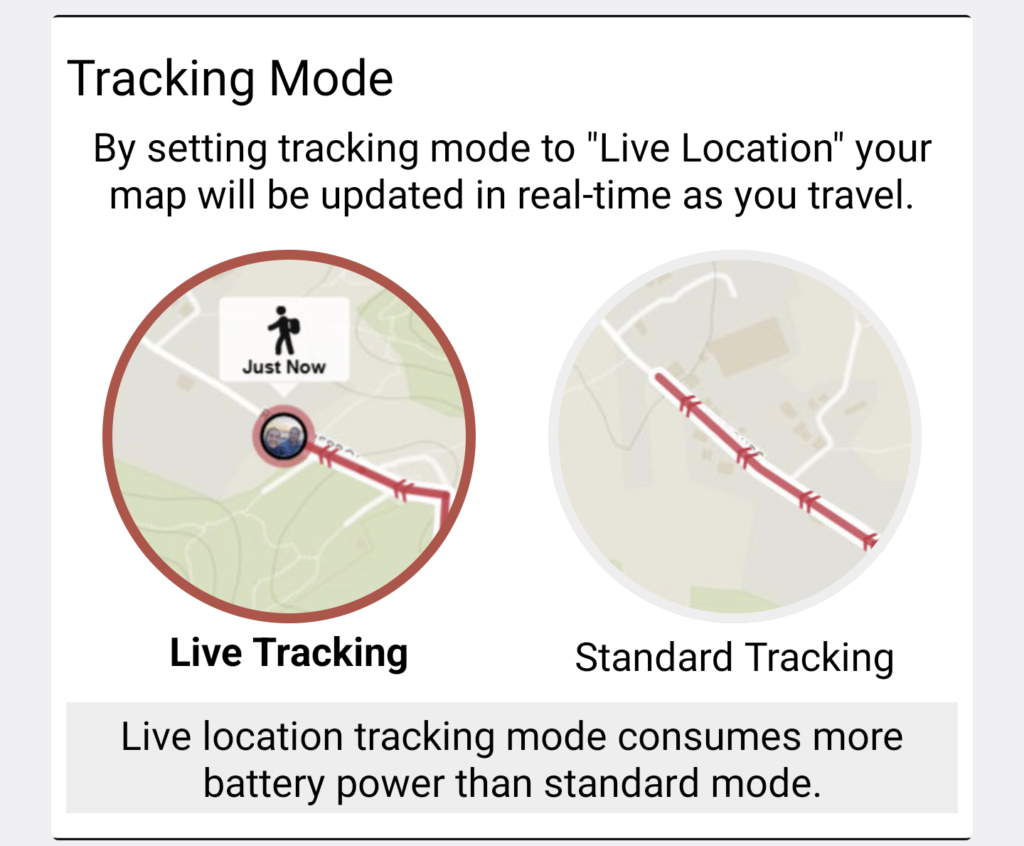
Upload Media Connection
When using the Pebbls tracking app, you can choose to upload your data using either “Any Connection” or “WiFi Only“. This feature allows you to control how your data is uploaded to Pebbls and can help you save data if you’re on a mobile network with data charges. By selecting “WiFi Only“, your data will only be uploaded when your device is connected to a WiFi network, while “Any Connection” will allow uploads to occur using any available internet connection.
Distance Units
You can choose your preferred distance units by selecting either “km/m” for kilometers and meters, or “mi/ft” for miles and feet. Use this feature to set if you would prefer to see metric or imperial units.
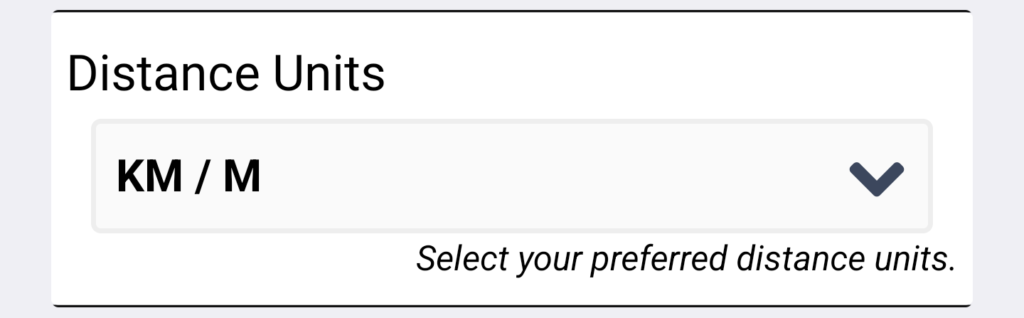
Offline Maps
You can download map regions to your device so that the map on the main screen of the Pebbls app is shown in high detail even when you are offline.
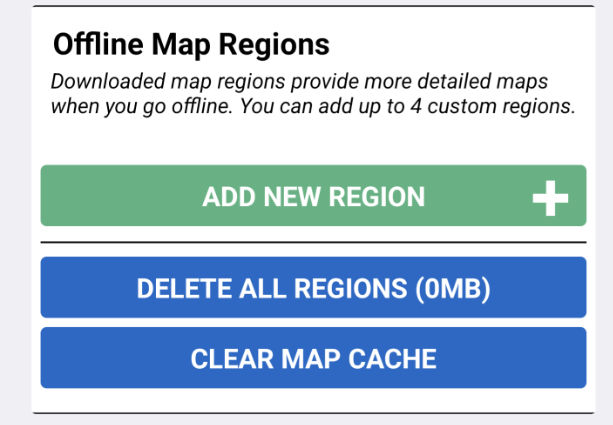
To add a new offline region tap a location on the map and then “Download Region“.