To ensure that all features of the Pebbls tracking app work correctly, there are a few device permissions that need to be granted. These will be requested on the first time that you use certain parts of the app.
We take your privacy seriously and will only use these features for the purpose of providing you with the best possible experience on Pebbls.
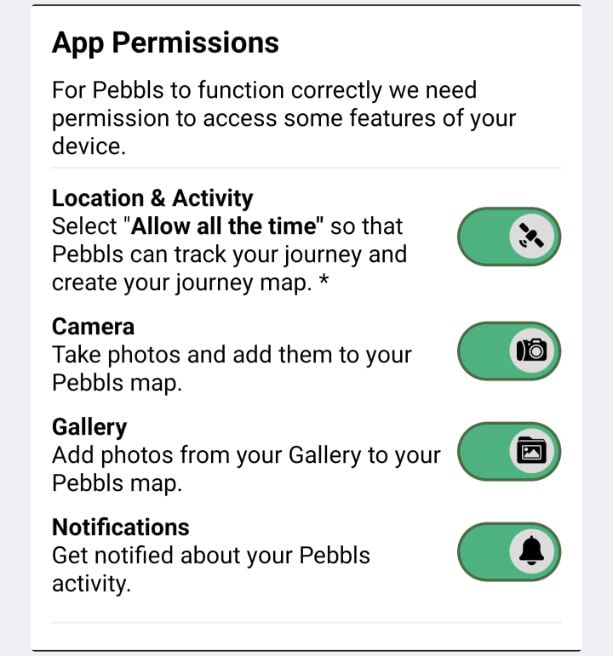
Location & Activity
To accurately track your journey on Pebbls, the app requires access to your device’s location at all times, even when running in the background. This allows the app to record and display your journey accurately on the map. Your location is only recorded when you have tracking switched on.
Camera
To allow you to take photos and videos and add them to your Pebbls as you travel on your journey, the Pebbls app requires access to your device’s camera.
Gallery / Camera Roll
Access to your device’s gallery (Android) or camera roll (iOS) is required to allow you to add existing photos and videos to your Pebbls.
Accidentally denied permissions?
If you accidentally denied permissions for the Pebbls app, don’t worry. You can easily grant the required permissions by following these steps:
If you’re using an iOS device (an iPhone or iPad):
- Find the ‘Settings’ app on your device. It looks like a set of grey gears and is usually on your home screen.
- Once you’ve opened ‘Settings’, you’ll see a lot of options. You need to scroll down until you find an option called ‘Privacy‘ or ‘Privacy & Security‘. Tap on it.
- Now you’ll see a list of different permissions (like ‘Camera’, ‘Location Services’, etc). These are the things your device can allow apps to use. Pebbls needs access to ‘Camera‘, ‘Photos‘, and ‘Location Services‘. Tap on the one that you wish to grant permissions for.
- You’ll see a list of all the apps that have asked for this kind of permission. Look for ‘Pebbls‘ in this list and tap on it.
- You should now see a switch next to ‘Pebbls‘. If the switch is not green, tap on it to turn it green. This means you’ve given Pebbls the permission it needs.
If you’re using an Android device (e.g. Google Pixel, Samsung, OnePlus etc.):
- Find the ‘Settings‘ app on your device. It looks like a gear and is usually in your app drawer.
- Once you’ve opened ‘Settings’, look for an option called ‘Apps‘ and tap on it.
- You should now see a list of all your apps. Scroll through them until you find ‘Pebbls‘, and then tap on it.
- Now you’ll see various options for the Pebbls app. Look for one that says ‘Permissions‘ and tap on it.
- You should now see a list of permissions. If “Location“, “Camera, or “Photos and Videos” show as ‘not allowed’ or ‘denied’ then tap on them, and then tap on ‘Allow‘ or ‘Enable‘.
And that’s it! Pebbls should now have all the permissions it needs to work correctly.