Overview
The Pebbls Embed Journey Map plugin allows you to seamlessly embed interactive journey maps from Pebbls directly into your WordPress website or blog.
Installation
1. Install the Plugin
Install and activate the Pebbls Map Embed plugin.
Setting Up the Plugin
1. Obtain Your API Key
- Go to Pebbls API Key to obtain your unique API key.
- Copy the API key provided.
2. Configure the Block
- In the WordPress block editor, add the Pebbls Embed Journey Map block.
- Paste your API key in the API Key field.
- Select a journey from the dropdown list to embed the corresponding map and stats.
3. Customize the Display
- Show Map: Toggle this option to display or hide the journey map.
- Show Distance Data: Toggle this option to show or hide detailed journey stats.
- Map Height: Adjust the height of the map to fit your layout.
- Rounded Corners: Toggle between rounded or square corners.
- Outline Border: Add a grey outline to the embedded content.
Troubleshooting
1. No Journeys Found
- Issue: After entering the API key, no journeys appear in the dropdown list.
- Solution: Ensure the API key is correct. Try deleting your API key and pasting it in again – ensure you have no additional characters or spaces at the start or end of the key.
2. API Key Error
- Issue: An error message appears indicating a problem with the API key.
- Solution: Double-check that the API key is correctly entered. Make sure you have active journeys associated with your account.
3. Block Not Displaying in Editor
- Issue: The block does not appear in the editor after adding it.
- Solution: Ensure at least one of the options, Show Map or Show Distance Data, is enabled. The block only displays if it has content to show.
4. Block Takes Up No Space
- Issue: The block is invisible or takes up no space when no journey is selected.
- Solution: Select a journey from the dropdown list to display the block content. If no journey is selected, the block is minimized to avoid taking unnecessary space in the editor.
FAQs
1. Can I Embed Multiple Journeys on One Page?
Yes, you can add multiple Pebbls Embed Journey Map blocks to your page, each configured with a different journey.
2. How Do I Remove the Map or Stats?
Use the Show Map and Show Distance Data toggles to hide or display the map and stats as needed.
Getting Help
If you encounter any issues or have questions not covered in this guide, please contact us at [email protected].