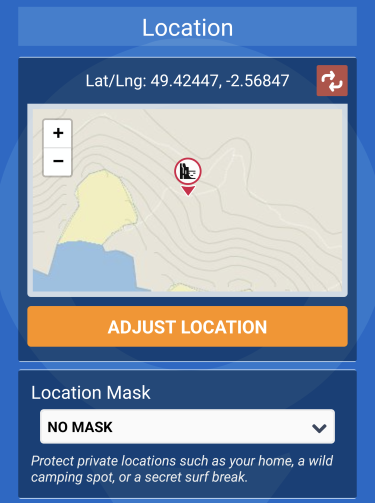Placing a Pebbl creates a marker on your journey map to highlight important moments. It can contain an icon, photos, videos, and text to provide more information about your journey.
To place a Pebbl tap the red button at the bottom right of the main screen.
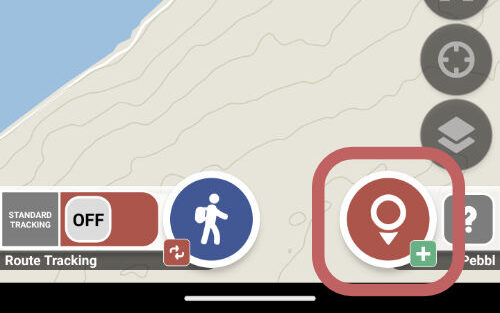
Icon & Title
When creating a new Pebbl, you will need to enter a title and select an icon to represent the moment you want to highlight. If you don’t provide any information, the default icon will be used, and the Pebbl title will be set to the current date and time.

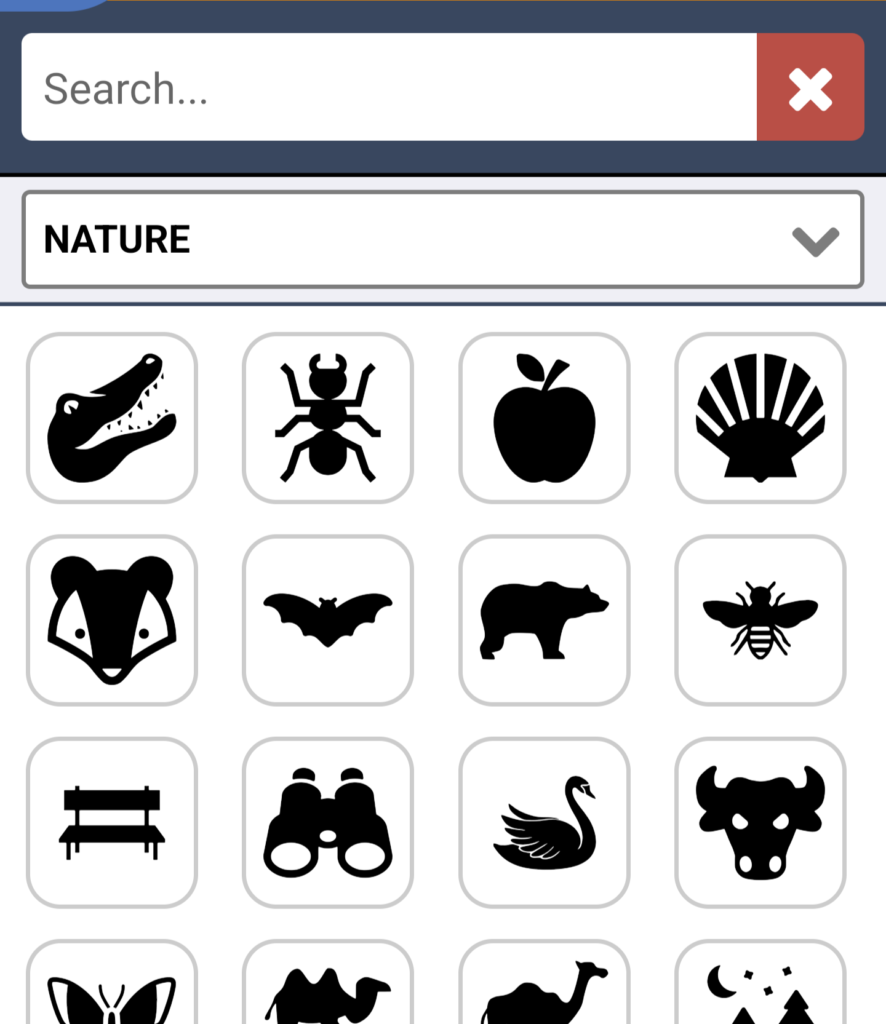
Media
You can add up to 5 media items to each of your Pebbls. You can add a mix of photos and videos.
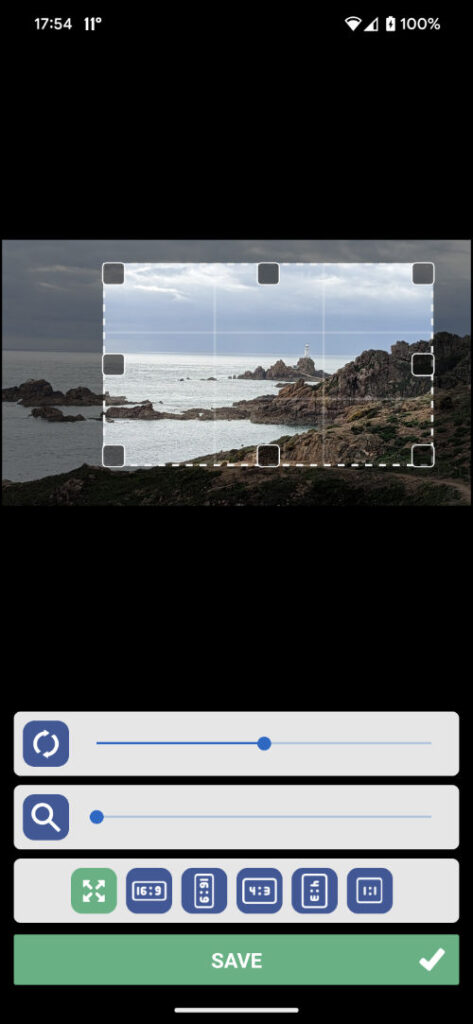
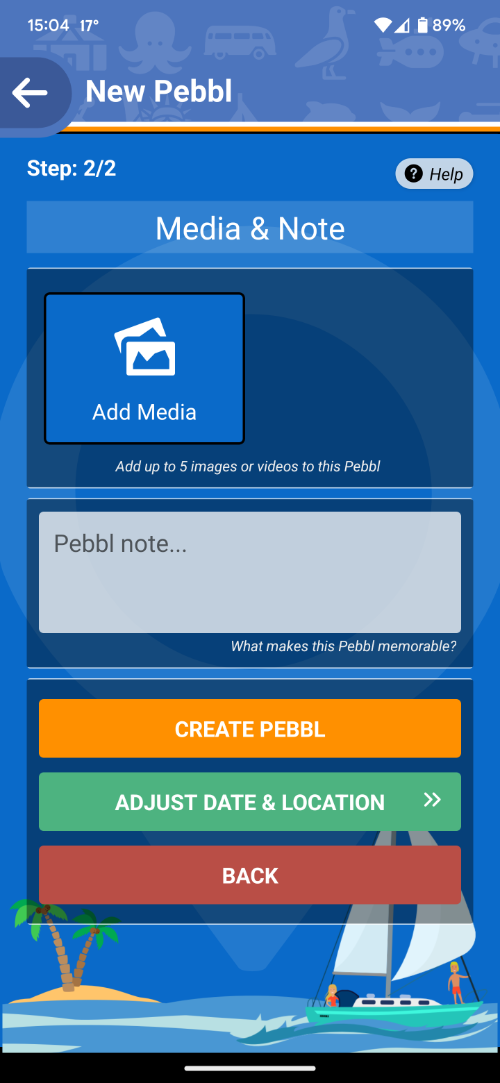
Note & Time
Add a descriptive note to give details about the moment you are capturing. You can also optionally change the date and time for the Pebbl.
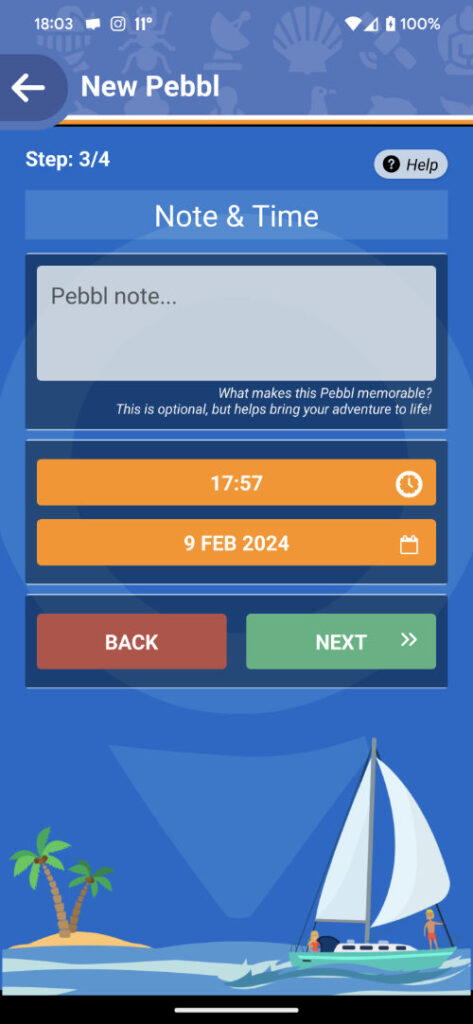
Location
Once your GPS position has been established, the map will be visible, allowing you to fine-tune the location of your Pebbl using the “Adjust Location” button.