To ensure that all features of the Pebbls app work correctly, there are a few device permissions that need to be granted. These are requested the first time you use certain parts of the app.
We take your privacy seriously – Pebbls only uses these permissions for the purpose of providing you with the best possible experience.
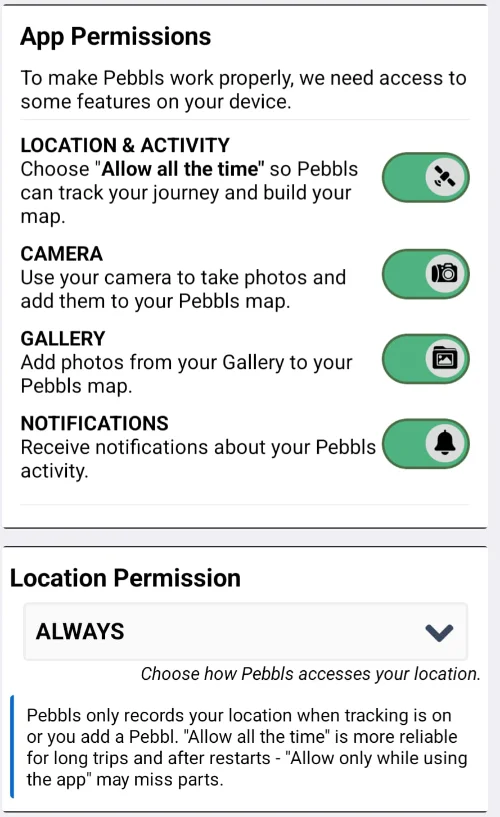
Location & Activity Permission in Pebbls
Pebbls only records your location when you’re tracking a journey or when you create/update a Pebbl.
You can choose how Pebbls is allowed to access your location in the Settings screen:
- iOS: “Always” or “While Using the App”
- Android: “Allow all the time” or “Allow only while using the app”
We recommend:
- Always / Allow all the time – This keeps tracking reliable during long trips and allows it to continue after the app is in the background or after your phone restarts.
- While Using the App / Allow only while using the app – Pebbls still records only when tracking is on, but this mode can miss parts of your route if the app isn’t open.
Camera
Required to take photos and videos directly in Pebbls and attach them to your journeys.
Gallery / Camera Roll
Required to add existing photos and videos from your device into your journeys.
Accidentally denied permissions?
You can re-enable permissions anytime in your device settings:
iOS device (an iPhone or iPad):
Settings → Pebbls → enable Camera, Photos, and Location.
Android device (e.g. Google Pixel, Samsung, OnePlus etc.):
Settings → Apps → Pebbls → Permissions → enable Location, Camera, and Photos/Videos.
You can also change your location permission from inside the Pebbls app:
Go to Settings → Location & Activity, choose your preferred option, and follow the prompts.